Addon Manually Install
How to manually install the addon?¶
Let's go through the general process of manually installing an addon step by step:
-
Zaialumni - Manage Alumni Related Tasks In One Place.
-
Purchase and Download the addon file.
-
Rename the downloaded file. Follow table
| Addon Name | File name |
|---|---|
| Zaialumni Sass Addon | ALUSAAS.zip |
- upload zip file in {root}\storage\app\addons folder
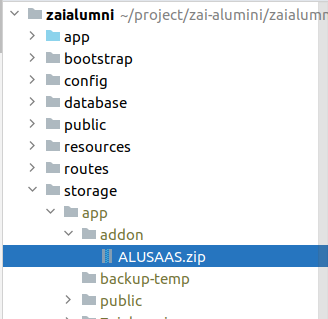
-
Login into your admin panel of the system
-
Go to Version Update then you can see Zaialumni official addon
-
Click on the right arrow what you need
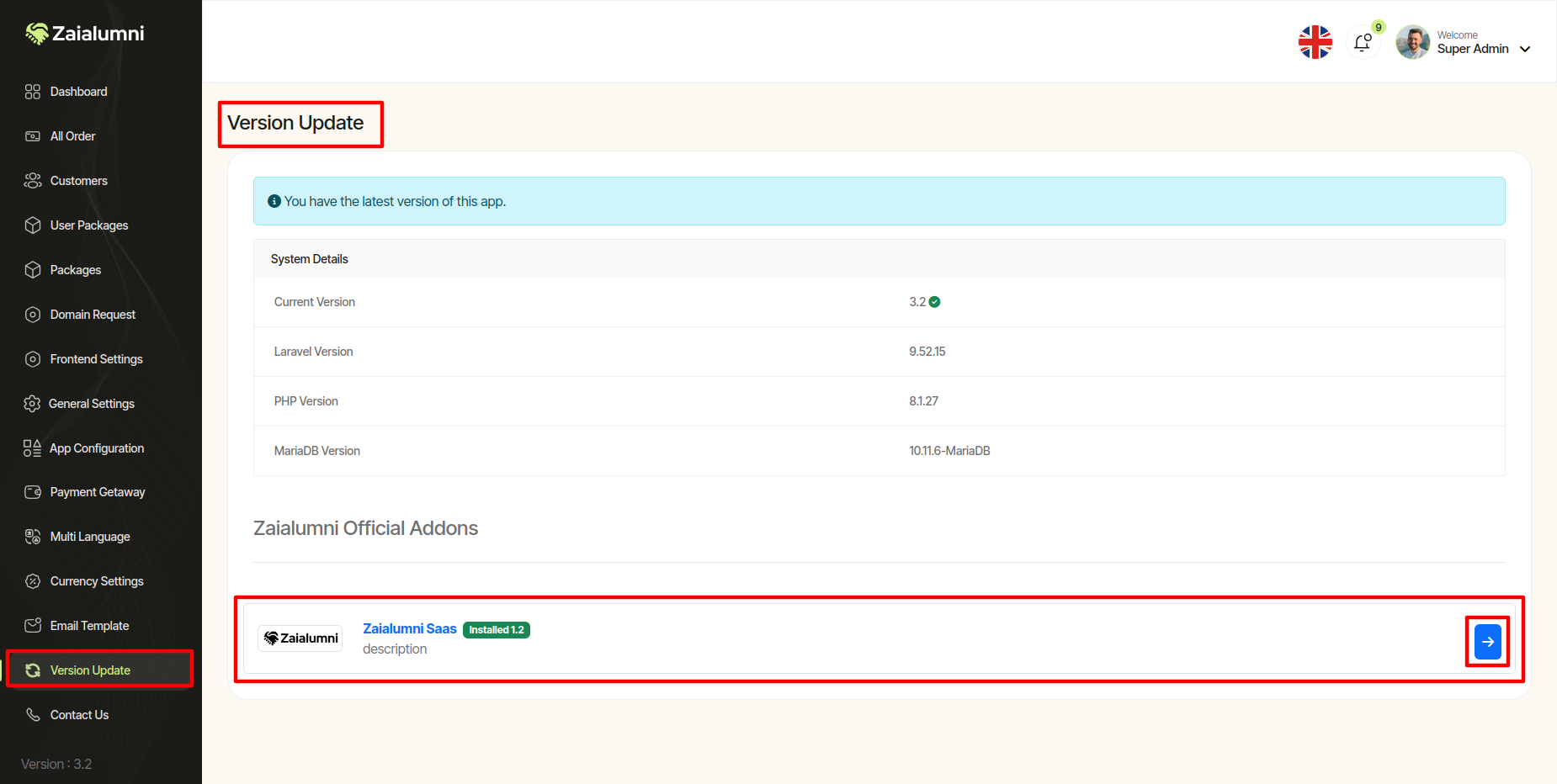
- Click on the install button then show a addon install modal and then you have to provide your valid email and purchase code then hit on the install button
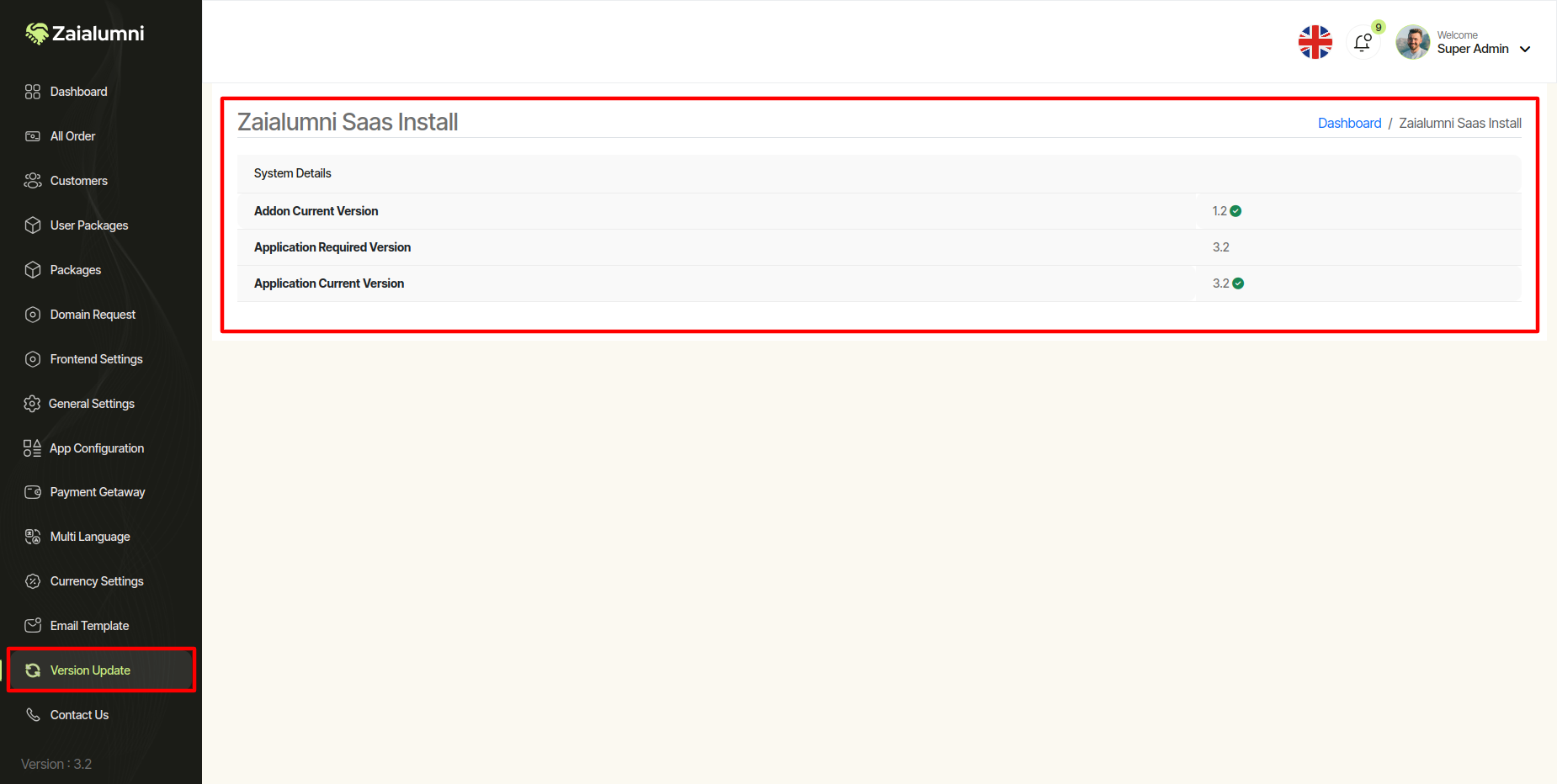
-
Now you successfully installed your addon.
-
After Installation, you have to go to the login page. and login to super admin
-
Super Admin login credential :
Email: superadmin@gmail.com
Password: 123456